Claim Your Offer
Unlock an exclusive deal at www.statisticsassignmenthelp.com with our Spring Semester Offer! Get 10% off on all statistics assignments and enjoy expert assistance at an affordable price. Our skilled team is here to provide top-quality solutions, ensuring you excel in your statistics assignments without breaking the bank. Use Offer Code: SPRINGSAH10 at checkout and grab this limited-time discount. Don’t miss the chance to save while securing the best help for your statistics assignments. Order now and make this semester a success!
We Accept
- Using SPSS Syntax for Automation
- Recording Your Actions
- Editing and Customizing Syntax
- Saving and Reusing Syntax
- Extending SPSS Functionalities using Python or R Integration
- Python Integration
- R Integration
- Overcoming Common Challenges in SPSS Scripting and Automation
- Syntax Errors and Debugging
- Efficiency and Optimization
- Integration with Python or R
- Version Compatibility
- Data Security and Privacy
- Enhancing Academic Performance with Scripted SPSS Assignments
- Consistency and Reproducibility
- Efficiency and Time Savings
- Customization and Flexibility
- Skill Development
- Collaboration and Knowledge Sharing
- Conclusion
In today's data-driven world, the ability to efficiently analyze and interpret data is an essential skill for university students. One of the most commonly used tools in this regard is the Statistical Package for the Social Sciences (SPSS). SPSS is a powerful software program that allows students to perform a wide range of statistical analyses and data manipulation, making it a valuable tool for those looking to complete their SPSS assignment. However, as students progress in their studies, they often encounter increasingly complex assignments that require repetitive tasks and advanced analyses. This is where scripting and automation come into play. In this blog, we will explore how university students can leverage scripting and automation techniques to streamline their SPSS assignments. We'll cover two key aspects: using SPSS Syntax for automation and extending SPSS functionalities through Python or R integration
Using SPSS Syntax for Automation
SPSS Syntax is a scripting language specifically designed for automating tasks within SPSS. It allows you to record and replay a series of commands, making it an invaluable tool for automating repetitive tasks and analyses. Here's how you can get started:
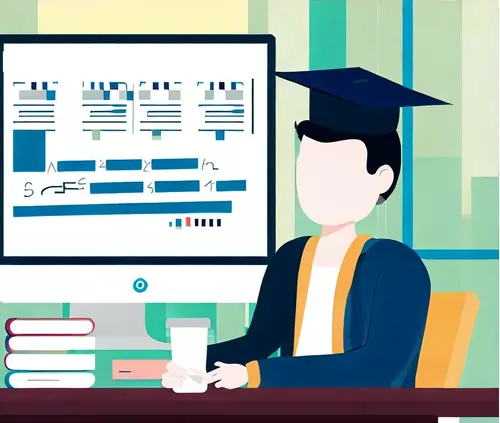
Recording Your Actions
Editing and Customizing Syntax
- Customize Analyses: Modify the generated code to suit your specific analysis needs. You can change variables, add or remove analyses, and set different options.
- Looping and Repetition: Use loops to automate repetitive tasks. For instance, if you need to run the same analysis for multiple variables or subgroups, you can create a loop in your Syntax script.
Saving and Reusing Syntax
The first step in using SPSS Syntax is to record your actions as you perform them in the graphical interface. SPSS will generate Syntax commands in the background while you work. For example, if you want to open a dataset and run a simple descriptive analysis, SPSS will record commands like this:
GET FILE='C:\your\file\path\data.sav'.
DESCRIPTIVES VARIABLES=var1 var2 /STATISTICS=MEAN STDDEV.
Once you've recorded your actions, you can open the Syntax Editor within SPSS to view and edit the generated commands. This is where the real power of SPSS Syntax comes into play. You can:
DO REPEAT var = var1 var2 var3.
DESCRIPTIVES VARIABLES=var /STATISTICS=MEAN STDDEV.
END REPEAT.
Once you've perfected your Syntax script, you can save it for future use. This is particularly helpful for assignments that involve recurring analyses or for sharing your analysis procedure with peers or instructors. Simply save the Syntax file with a .sps extension.
Extending SPSS Functionalities using Python or R Integration
While SPSS offers a wide range of statistical procedures, there might be situations where you require more specialized analyses or data manipulation that are not readily available in SPSS. This is where integrating Python or R into your SPSS workflow can be immensely beneficial.
Python Integration
- Enable Python Integration: Ensure that Python is properly installed on your computer and that SPSS is configured to use it.
- Write Python Code: In SPSS, navigate to the 'Transform' menu and select 'Run Python Program.' You can write and execute Python code to perform custom analyses, data preprocessing, or visualization.
- Access Python Packages: You can leverage a wide range of Python libraries and packages for advanced statistical analyses, machine learning, and data visualization.
R Integration
SPSS allows you to run Python code directly within the software using the 'Run Python Program' feature. To get started:
Similarly, you can integrate R into your SPSS workflow to tap into the extensive statistical capabilities of the R language. Here's how:
- Enable R Integration: Make sure that R is installed and configured to work with SPSS.
- Run R Code: Navigate to the 'Transform' menu and select 'Run R Program' to execute R code within SPSS.
- Leverage R Packages: R offers a rich ecosystem of packages for specialized statistical analyses, data manipulation, and data visualization.
Overcoming Common Challenges in SPSS Scripting and Automation
Automation and scripting in SPSS offer numerous advantages, but they can also present challenges for students, especially those new to the process. Here, we'll address some common challenges and provide tips on how to overcome them:
Syntax Errors and Debugging
Efficiency and Optimization
Integration with Python or R
Version Compatibility
Data Security and Privacy
Syntax errors and debugging are integral parts of the learning curve when delving into SPSS scripting and automation. While it can be frustrating to encounter errors, they provide valuable opportunities for growth and improvement.
Firstly, patience and practice are key. As you gain experience, you'll become more adept at identifying and rectifying errors in your syntax. Additionally, adding comments to your code can serve as a lifeline. These comments not only help you understand your code better but also make it easier to pinpoint issues when they arise.
Moreover, the SPSS community is a valuable resource. Online forums and communities are filled with experienced users who are often willing to help troubleshoot problems and provide guidance. The SPSS documentation is another valuable asset for resolving syntax-related issues.
In essence, don't be discouraged by syntax errors; view them as stepping stones toward proficiency. Each error you encounter is an opportunity to enhance your scripting skills, making you a more capable and confident user of SPSS.
Efficiency and optimization are paramount when scripting in SPSS. To overcome this challenge, students can adopt several strategies. Firstly, it's essential to understand the structure of your dataset and the specific analysis requirements. Begin by testing your code on a smaller subset of data to identify any potential bottlenecks or areas where performance can be improved.
Moreover, SPSS offers a variety of built-in functions and procedures that are optimized for speed and accuracy. Utilizing these functions, such as `AGGREGATE` or `RECODE`, can significantly enhance the efficiency of your scripts. Learning from experienced users and reviewing sample scripts can provide valuable insights into best practices for optimization.
Lastly, consider employing parallel processing or utilizing distributed computing resources for extensive analyses. If you find that your scripts are still running slowly, it may be worth exploring the integration of Python or R, as these languages often offer more advanced optimization techniques and libraries for data manipulation and analysis. By focusing on efficiency and optimization, students can ensure that their SPSS scripts perform effectively, even with large and complex datasets.
Integrating Python or R into SPSS can be intimidating for those unfamiliar with these languages.
Integrating Python or R into your SPSS workflow may seem daunting, but it opens up a world of possibilities for advanced analyses and data manipulation. Online tutorials and courses can help you get comfortable with Python or R.
Begin with simple tasks, like data import and export. SPSS allows you to execute Python or R code directly, making it easier to transition. As you gain confidence, gradually delve into more complex tasks, such as statistical modeling or machine learning, where Python and R truly shine.
Collaboration can also be a valuable resource. If you have peers with programming experience, working together on assignments can provide a supportive learning environment. Remember, integrating Python or R is a skill that can greatly enhance your data analysis toolkit and set you apart in your academic and professional journey. Embrace the challenge; the rewards are well worth it.
Version compatibility is a critical aspect of scripting and automation in SPSS. It's essential to ensure that your scripts and integrations function smoothly across different software versions. When sharing your work with peers or instructors, clear communication about the versions of SPSS, Python, or R you're using is key. Additionally, documenting any specific configurations or additional libraries is crucial to help others replicate your setup.
Regularly updating your software is another important practice. Keeping SPSS, Python, and R up to date minimizes compatibility issues, as newer versions often address bugs and improve overall performance. However, it's essential to test your scripts thoroughly after updates to identify and resolve any unexpected issues.
By addressing version compatibility challenges proactively and maintaining open lines of communication, you'll ensure that your scripts and automations remain robust and accessible to others, fostering a collaborative and efficient environment for data analysis in your academic journey.
Ensuring the security and privacy of data is a paramount concern when engaging in scripting and automation within SPSS. Whether you're working with research data, sensitive personal information, or proprietary datasets, protecting data integrity is non-negotiable.
One effective strategy is data anonymization. This process involves removing or altering identifying information to prevent the disclosure of sensitive details. Anonymization techniques, such as replacing names with unique identifiers or aggregating data, help safeguard individuals' privacy while still allowing for meaningful analysis.
Moreover, controlling access to data files and scripts is crucial. Limiting access to authorized individuals or teams reduces the risk of data breaches or unauthorized modifications.
Finally, consulting with your institution's IT department or following established guidelines on data security can provide valuable insights and best practices tailored to your specific academic environment.
By incorporating these strategies, students can confidently navigate the complex landscape of data security and privacy, ensuring that their automated SPSS workflows align with ethical and legal considerations.
By acknowledging and addressing these common challenges, university students can more effectively harness the power of scripting and automation in SPSS. Over time, the skills and knowledge gained from overcoming these challenges will not only help students excel in their assignments but also prepare them for future data analysis tasks in their academic and professional careers.
Enhancing Academic Performance with Scripted SPSS Assignments
As a university student, excelling in SPSS assignments is not only a matter of academic achievement but also a valuable opportunity to develop practical data analysis skills. Scripting and automation can significantly enhance your performance in SPSS assignments, providing you with several advantages:
Consistency and Reproducibility
Efficiency and Time Savings
Customization and Flexibility
Skill Development
Collaboration and Knowledge Sharing
Automating your SPSS assignments using scripts ensures consistency in your analyses. You won't miss steps or forget to apply specific transformations, reducing the risk of errors in your work. This consistency also makes your results more reproducible, allowing you to revisit and verify your analyses at any time.
Scripted assignments can save you a significant amount of time. You won't need to manually perform repetitive tasks, such as data cleaning or running similar analyses on different subsets of your data. This time-saving advantage allows you to allocate more effort to understanding the concepts and interpretations behind the analyses.
Scripting grants you the freedom to customize your analyses according to the unique requirements of each assignment. You can easily adapt your scripts to handle various data types, variables, and research questions, demonstrating a deeper understanding of the subject matter.
Mastering SPSS scripting and automation is a valuable skill that extends beyond your academic assignments. It equips you with practical abilities sought after in the job market, particularly in roles related to data analysis, research, and decision-making.
By scripting your SPSS assignments, you can easily share your analysis procedures with peers and instructors. This facilitates collaboration, encourages knowledge sharing, and can lead to constructive feedback and discussions that deepen your understanding of the material.
Conclusion
Scripting and automation are powerful tools that can greatly enhance the efficiency and capabilities of university students working on SPSS assignments. Using SPSS Syntax, students can automate repetitive tasks, create customized analyses, and save time on data manipulation. Additionally, integrating Python or R into the SPSS workflow enables students to access a broader range of statistical techniques and conduct more advanced analyses. By mastering these techniques, students can not only excel in their coursework but also develop valuable skills that will serve them well in their future careers in data analysis and research. So, don't hesitate to explore the world of scripting and automation in SPSS—it's a game-changer for students in the field of data analysis.









